In the fast-paced world of technology, it's not uncommon for a once super-fast and state-of-the-art computer to gradually become sluggish over time. Users often find themselves frustrated by the drop in performance, wondering what could be causing their system to lag. One common culprit behind this slowdown is the Solid State Drive (SSD), a key component responsible for the lightning-fast speed of modern computers. In this article, we will dive into the primary reasons for SSD slowdown and explore the impact of operating temperature on SSD performance, while also offering practical solutions to extend the life and efficiency of your SSD.
Main reasons for SSD Slowdown:
Capacity Issues: Over time, as you fill your SSD with data, its performance can start to degrade. SSDs store data in blocks, and when these blocks fill up, the drive has to perform additional work to manage and maintain data, resulting in slower access times. To maintain optimal performance, it's essential to keep some free space on your SSD, typically around 10-20% of its total capacity.

SSD Wear and Tear: SSDs have a finite lifespan defined by the number of write and erase cycles each cell can endure. As you use your SSD, these cells wear out, leading to decreased performance and potential data loss. To mitigate wear and tear, it's advisable to use modern SSDs with higher endurance ratings and enable features like wear-leveling, which distributes write and erase cycles evenly across the drive.
Bad blocks are sections of an SSD that become unreliable and can't store data correctly. When your SSD encounters bad blocks, it can slow down as it tries to read and rewrite data to avoid these damaged areas. To address this, many SSDs come with built-in error correction mechanisms. Regularly running a disk check utility can help identify and isolate bad blocks.
Operating Temperature: One often-overlooked factor in SSD slowdown is its operating temperature. SSDs are sensitive to temperature changes, and excessive heat can negatively impact their performance. When SSDs reach high temperatures, they can enter a throttling phase, where the drive intentionally reduces its speed to avoid overheating. The following is very similar to the CPU throttling behavior. High temperatures in an SSD can derive from various factors, including inadequate cooling in your computer case, overclock of CPU, heavy usage, or extended periods of high data transfer rates.
Throttling can significantly impact your computer's performance, causing it to slow down and potentially freeze during demanding tasks. In extreme cases, excessive throttling can lead to data loss or even permanent damage to the SSD. The effects of throttling can be particularly noticeable in gaming, video editing, and other resource-intensive activities.

To extend the life and maintain the performance of your SSD, consider the following steps:
Monitor SSD Temperature: Regularly check your SSD's temperature using monitoring software. If you notice consistently high temperatures, improve your computer's cooling by adding additional fans or upgrading your heat sinks.
Maintain Free Space: Ensure that your SSD always has some free space (around 10-20%). This allows for efficient wear-leveling and better performance.
Use High-Endurance SSDs - When purchasing an SSD, opt for models with higher endurance ratings. These SSDs can endure more write and erase cycles, reducing wear and tear.
Backup Data Regularly - To protect your data from potential SSD failures, establish a robust backup strategy. Regularly back up your important files to an external drive or cloud storage.
As our reliance on technology continues to grow, understanding the reasons behind SSD slowdowns is crucial. Issues like capacity constraints, wear and tear, bad blocks, and high operating temperatures can all contribute to performance degradation. By monitoring your SSD's temperature, maintaining free space, using high-endurance SSDs, and implementing a reliable backup strategy, you can maximize your SSD's lifespan and keep your computer running smoothly. Taking these steps will not only save your SSD but also enhance your overall computing experience.